Using GatewayAPI with Cicero

By popular demand from users of the Cicero Library Management System, we have now made an integration which makes it easy for Cicero users to send SMS messages to borrowers and receive SMS messages as well through GatewayAPI. This setup can be used by all libraries that uses Cicero – both big and small.
The Integration is simple and only requires the following:
- A GatewayAPI account
- SYSADMIN access to Cicero
Sending SMS messages
To start sending SMS messages, you need to set up an free account at GatewayAPI Then navigate to Settings → API keys and click the small key icon to see the list of credentials. Here you will need the one called API Token.
In Cicero you will need to:
- Navigate to F7 SYSADMIN and then to Serveropsætning, then scroll down to the category notifikation
- Double click SMS notifikation and set it to true
- Double click the SMS service login kodeord field in Cicero and insert the API Token copied from GatewayAPI
- Double click SMS service URL and insert the URL: https://gatewayapi.com/cicero/sendsms
- Save your settings by clicking gem
When you are done, it should look something like this. We have filled in the SMS service login brugernavn field with the text “user”. This field is not used by GatewayAPI though so you can leave this field empty.
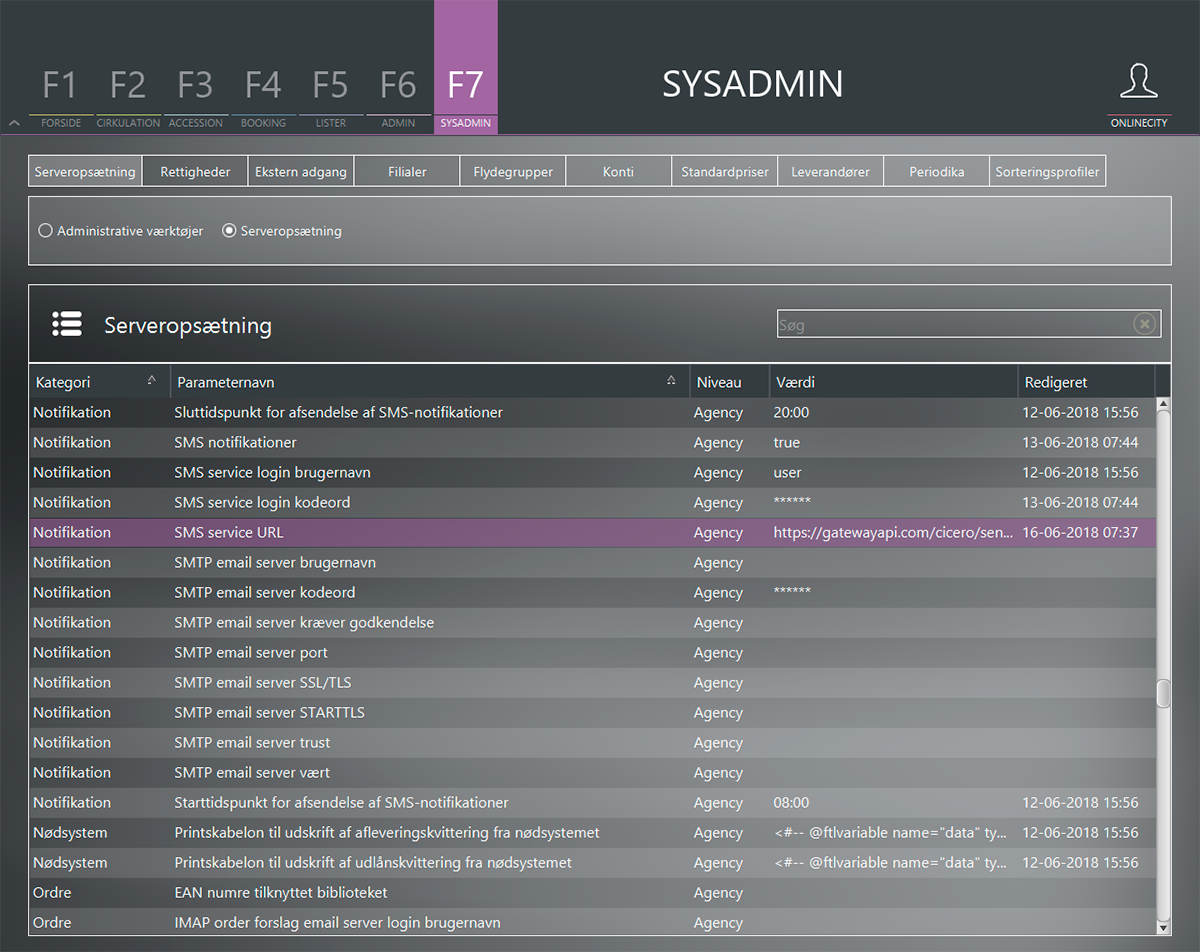
Controlling the sender id shown on phones
At GatewayAPI under Settings → SMS defaults you can set a default sender ID, e.g. 1204, this is what will be shown as the sender on the borrower’s phone. It can also be an alphanumeric name e.g. “Bibliotek”. Using 1204 as the sender ID will typically make it easier for customers to keep track of the SMS messages they have both received from you and sent to you.
Controlling the country code you sent to
If the borrowers have filled in their phone numbers without a country code, you can set a default country code under Settings → SMS defaults. This works for Danish recipients, but not outside of Denmark. If you have non-danish borrowers, you need to add the country code to the borrowers’ phone numbers in Cicero.
Let us see if it works
Test the setup by borrowing one or several books and check the send kvittering box next to afslut udlån. A SMS should be delivered shortly after. You should also be able to see the SMS in the GatewayAPI backend under the traffic log.
Receiving messages
To allow borrowers to renew loans via SMS you need to:
1. Navigate to F7 SYSADMIN Serveropsætning. Find Forny via sms integration and set it to sand.
2. In F7 SYSADMIN go to Ekstern adgang, click Andre integrationer and then click Opret integration bruger, choose the category SMS bruger and then type in a username and password. Remember to write down the username and password since you will be needing them later on.
In serveropsætning the field Forny via SMS integration should now be set to sand.
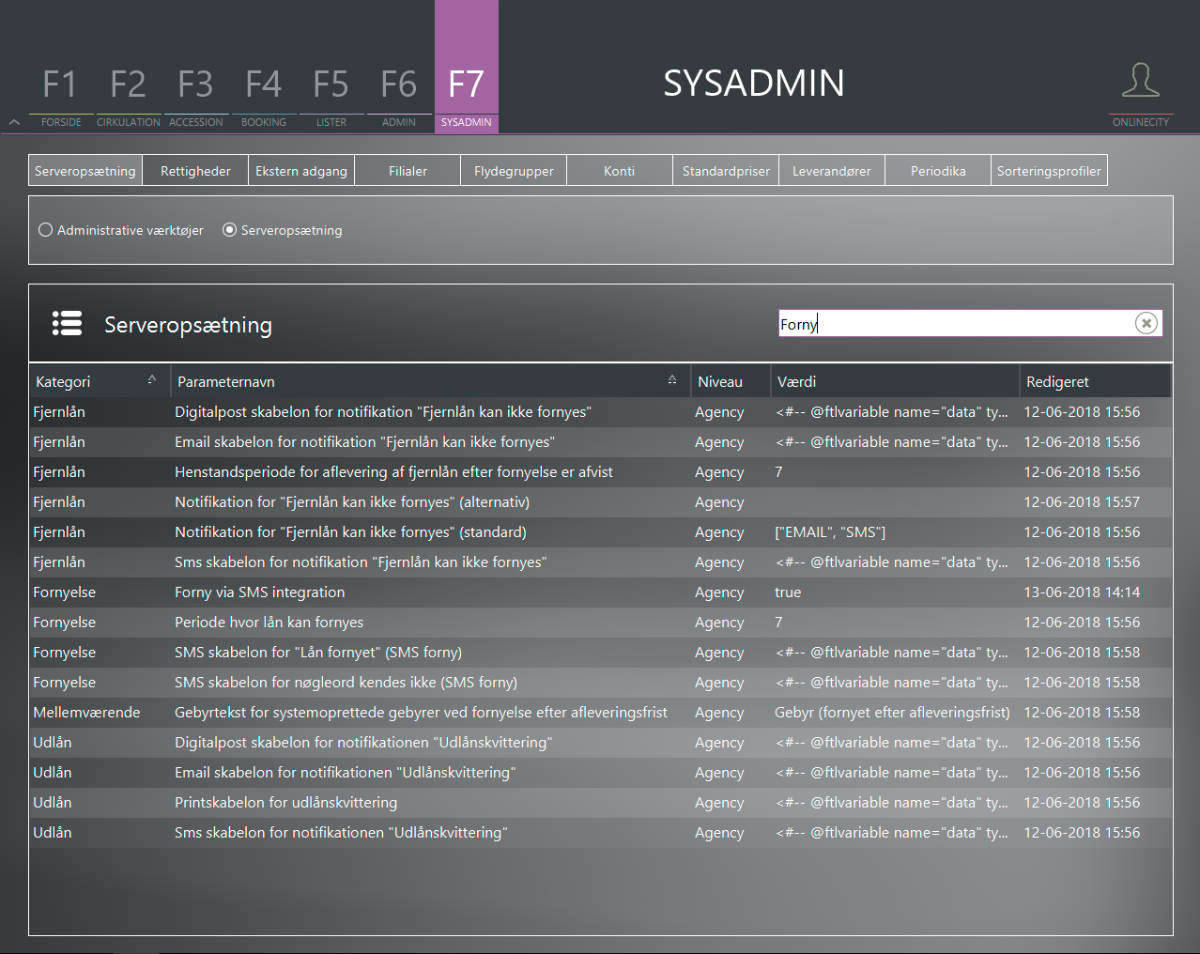
And under Ekstern adgang you should see something like this:
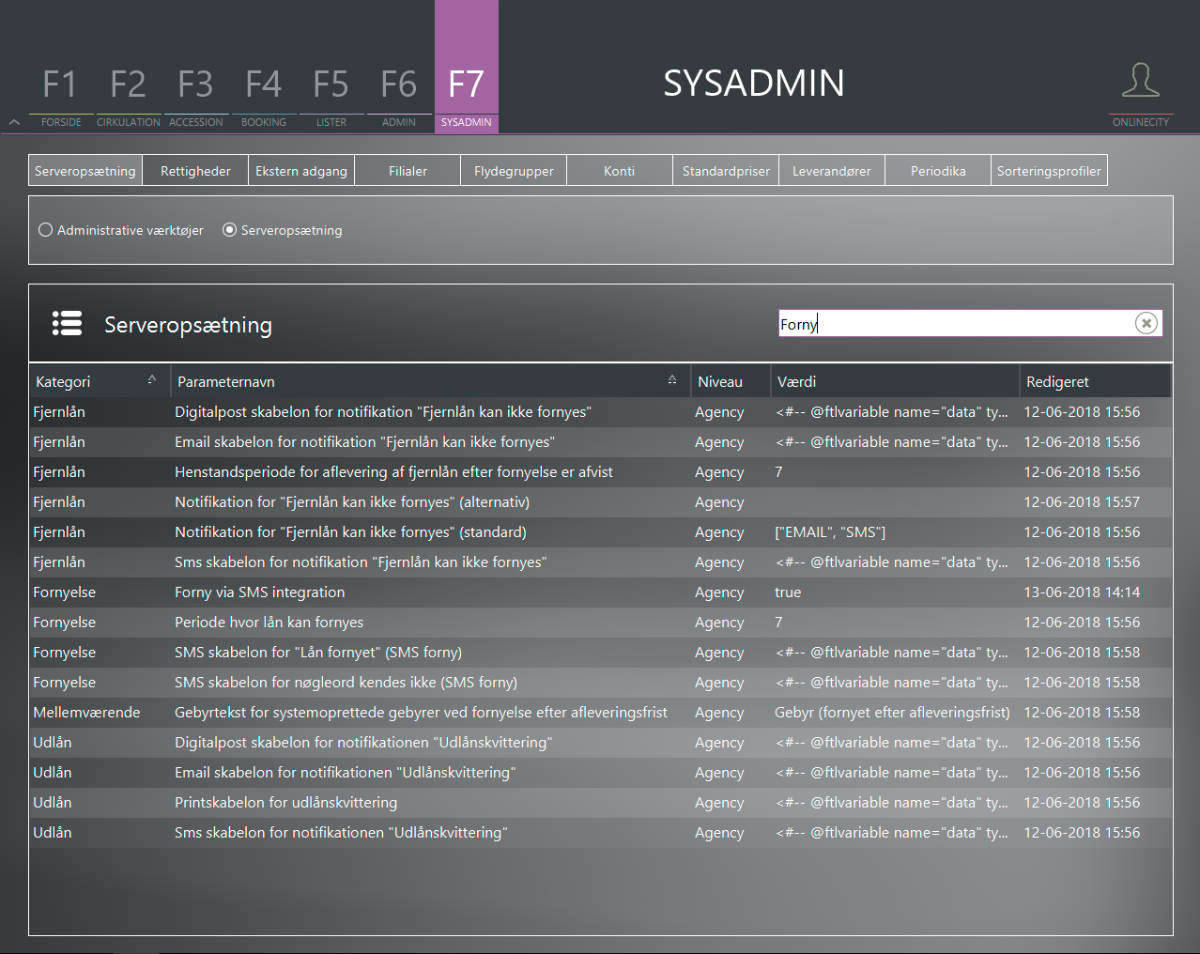
3. Now go to GatewayAPI and navigate to Subscriptions → Keywords and numbers and click GET KEYWORD. Then choose your keyword, e.g. “Bibliotek”.
4. Navigate to Settings → Webhooks and click the Cicero tab and then Add new webhook. The URL you insert should look like this https://www.cicero-fbs.com/rest/DK-XXXXX/smsgateway?user=user&password=password (XXXXXX = your customer number). The user and the password are the username and password you chose before – see step 2.
If you are not a member of FBS, the URL should look like this: https://www.cicero-lms.com/rest/DK-XXXXX/smsgateway?user=user&password=password
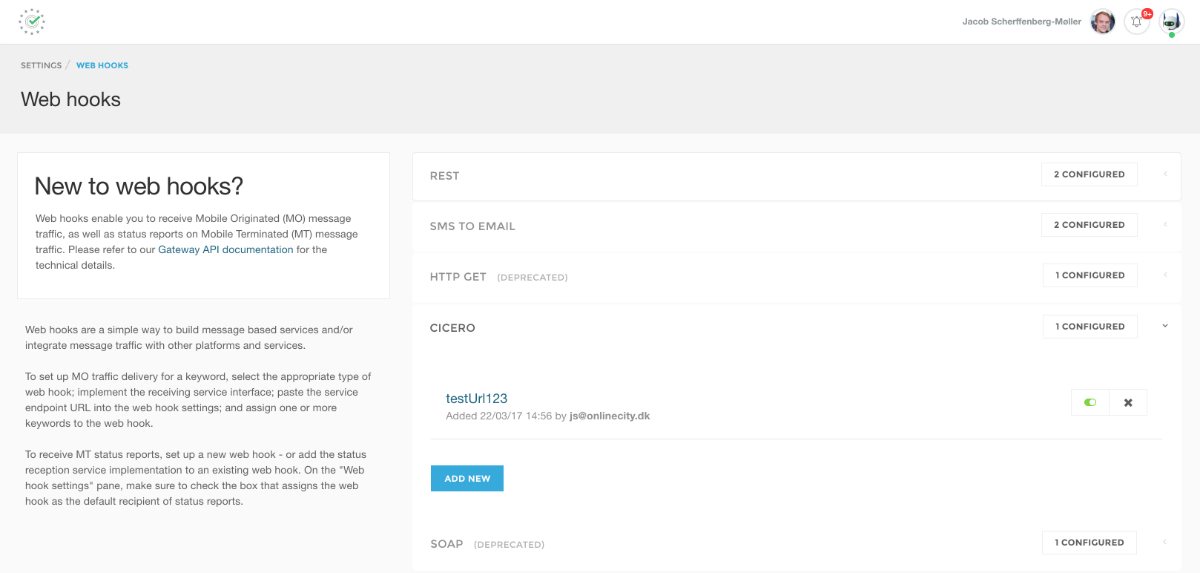
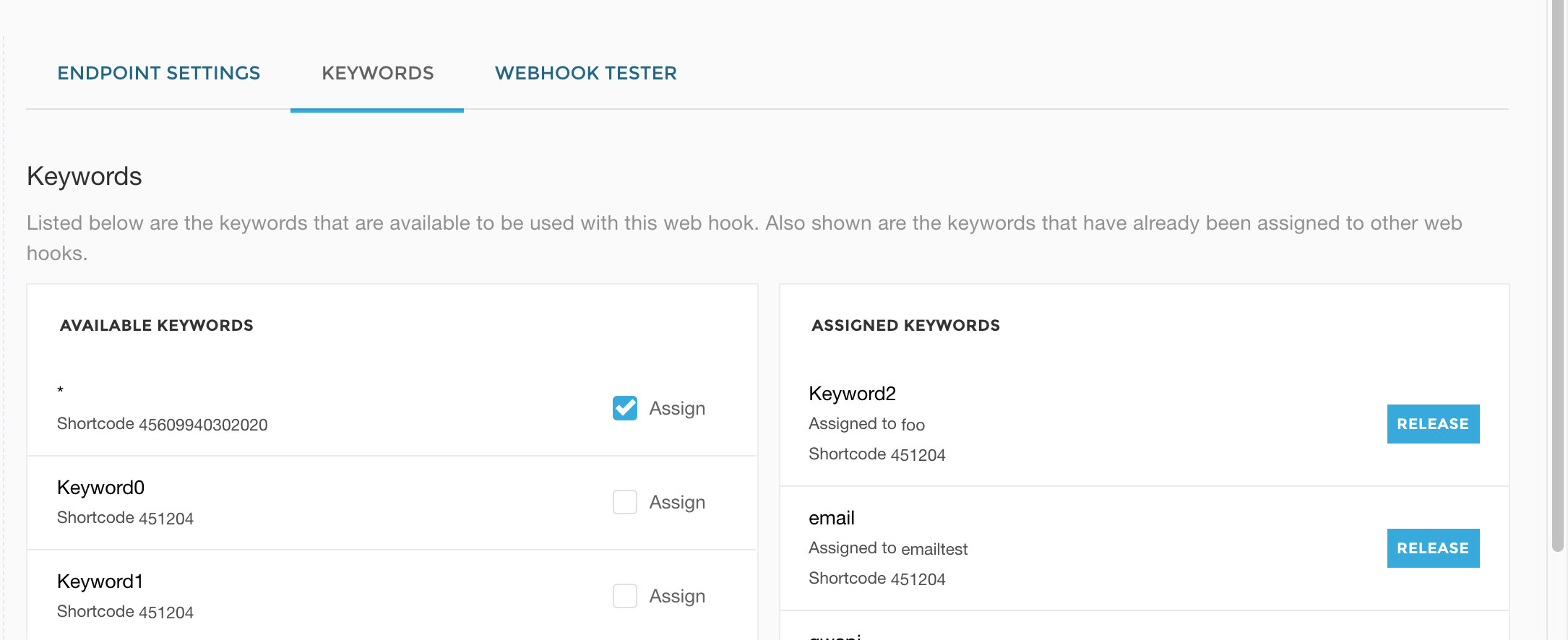
You are now fully up and running with your GatewayAPI integration with Cicero. Congrats! If you couldn’t make it work, feel free to contact us via the chat or on support@gatewayapi.com
Global SMS platform
GatewayAPI has some of the lowest prices in the majority of the world combined with an intuitive interface, world class support and a rock solid uptime of over 99.99 % in average. If you don’t have an account yet, you can create a free account in less than two minutes here: Go to GatewayAPI or by contacting sales@gatewayapi.com
