Learn how you in few steps can change th...
Learn how you in few steps can change the email address linked to your GatewayAPI account, how you add users as well as how you specify the email address invoices and reports are sent to.
Learn how you in few steps can change the email address linked to your GatewayAPI account, how you add users as well as how you specify the email address invoices and reports are sent to.
You can change the email address of your user by creating a new user. You do this by:
Step 1: Clicking on your account overview in the top right corner (where the name of your account appears next to a square-tiled button), followed by clicking “Members”.
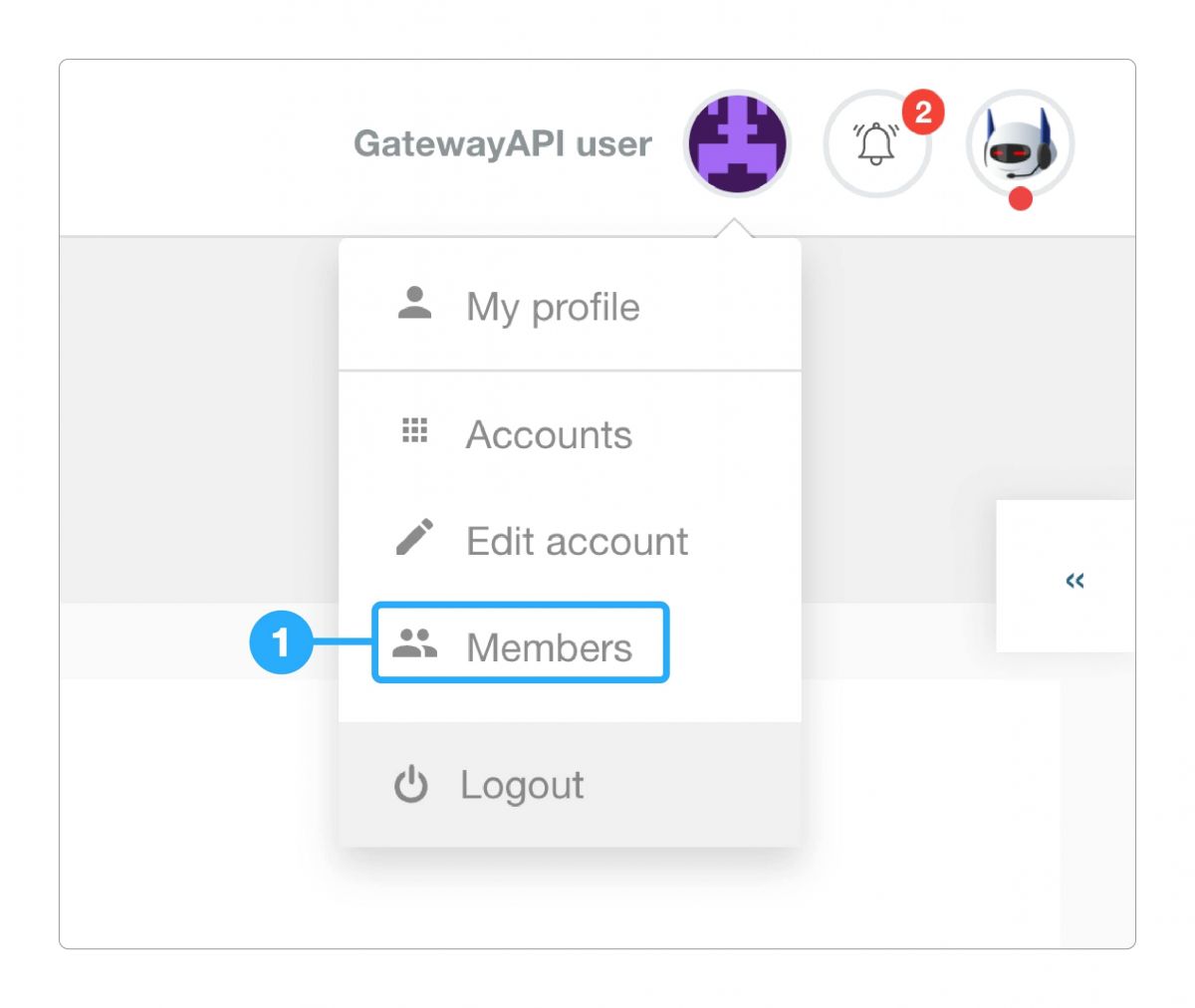
Step 2: Click the “Invite a member” button and select administrator rights, then accept the email invitation. Once the invitation is accepted, the new user is created with the previously chosen email address.

You can add users to your GatewayAPI account by:
Step 1: Clicking on your profile icon in the top right corner, then click “Members”.
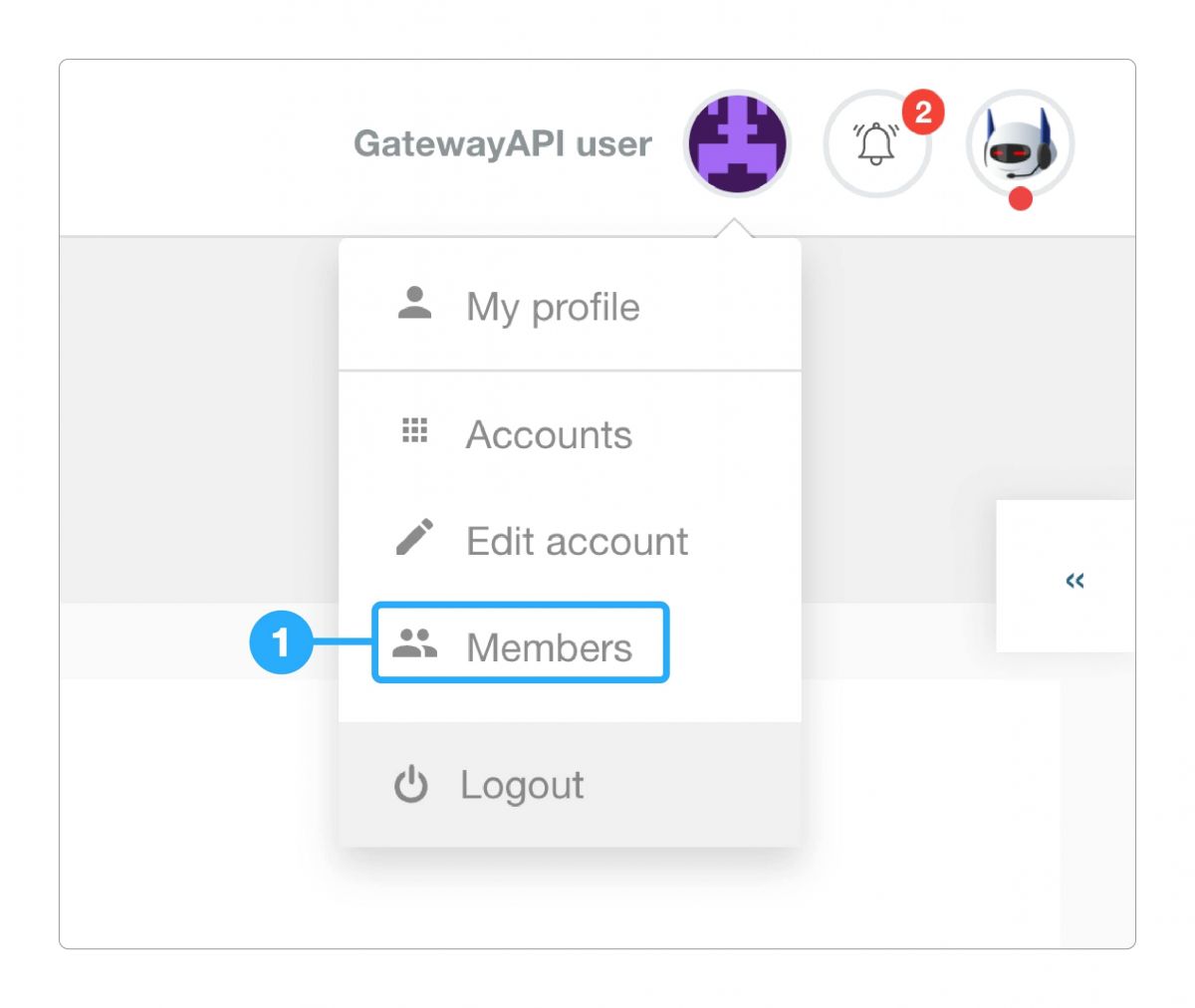
Step 2: Clicking “Invite a member” and assign the relevant rights.

Once the e-mail has been accepted, the new user has access to your account.
If you want to pass on the ownership of the account, you have to pass it on to an administrator. Assign administrator-rights to another user, in order to pass on the ownership of the account to the new administrator.
You can specify the email address billing-related communication is sent to under Billing → Billing details.
You can specify the email address monthly reports are sent to under Billing → Billing details.