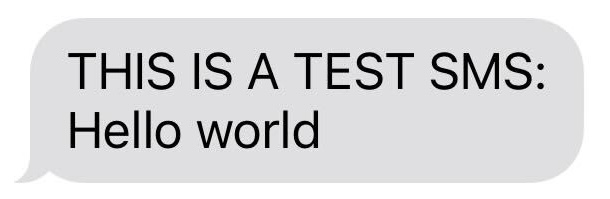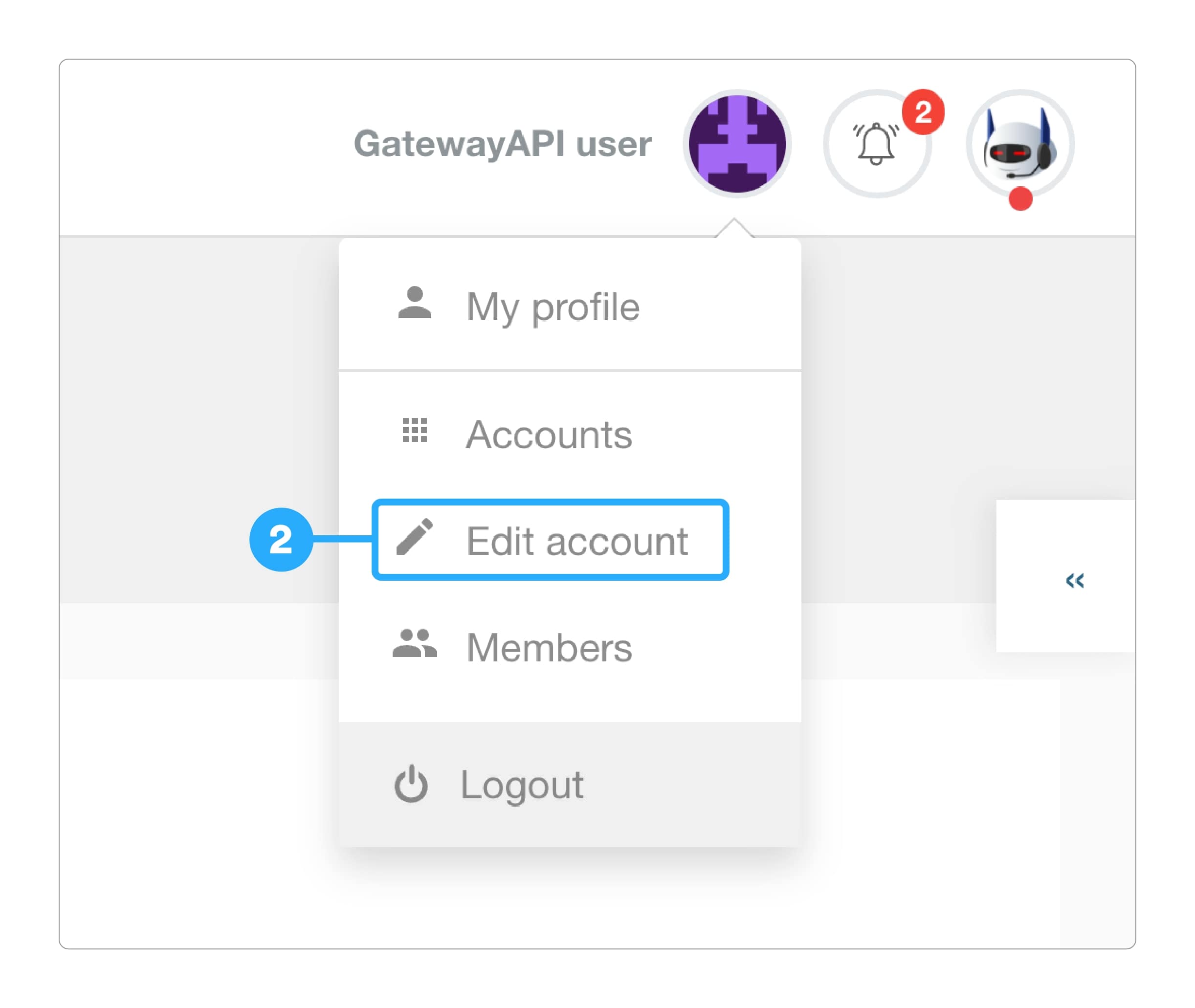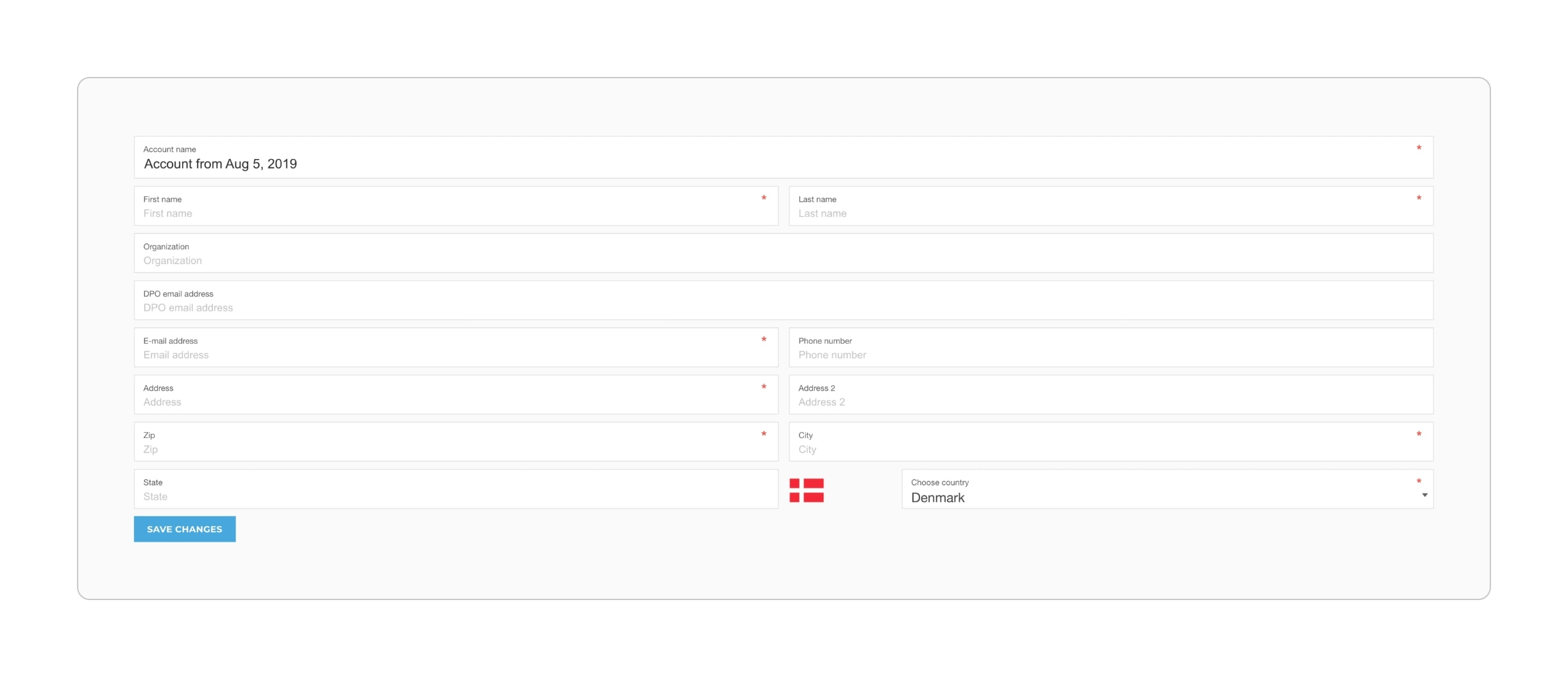How to get started with your account
GatewayAPI offers two different setups. ...
GatewayAPI offers two different setups. The default GatewayAPI.com setup is used by the majority of our users, whereas the EU setup is for customers who have special requirements concerning their data and are subjected to EU data laws.
To sign up via our default setup, visit www.gatewayapi.com and press the ‘sign up’ button.
To sign up via the alternative EU setup, visit www.gatewayapi.eu and follow the sign up instructions there.
Once you have signed up to GatewayAPI, you are ready to get started with your account. This guide explains the various options you have and helps you get to the point where you can send your first SMS message via GatewayAPI.
1. Your account is in trial mode - Purchase credits or request test credits to exit trial mode
By default, you will be on a trial accou...
By default, you will be on a trial account, which will expire after 30 days.
To prevent abuse we add a text to all received messages indicating this while the account is in trial mode.
For example, if you try to send the message “Hello world” in trial mode, you will see the following message with “THIS IS A TEST SMS:” added at the beginning of the message.
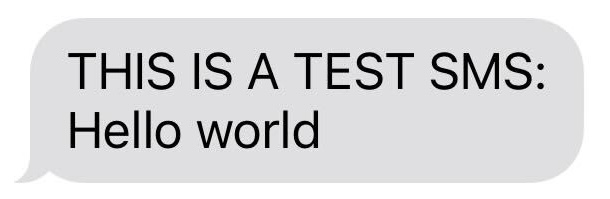
If the message length including the adde...
If the message length including the added text is longer than the original, we will remove the trailing characters to make it fit within the number of messages paid for.
You can exit trial mode and activate your account by purchasing credits. See the different options here.
You can also use test credits. Simply write to us on the live support chat and request free test credits accompanied by a description of your use case and the name of the organization you represent. Our support team will then assist you.
2. Enter company information
This step is optional, but it is an adva...
This step is optional, but it is an advantage to have all the relevant information about your organization included right from the start.
Step 1: Access account overview
Click on...
Step 1: Access account overview
Click on your avatar in the upper right corner on your GatewayAPI dashboard.
Step 2: Go to “Edit account”...
Step 2: Go to “Edit account”
Click on “Edit account” from the drop down men
Step 3: Fill out the information
Enter a...
Step 3: Fill out the information
Enter account name and company information, including address, contact information and owner.
3. Connect to GatewayAPI the way you prefer
When connecting with GatewayAPI, you hav...
When connecting with GatewayAPI, you have a number of options: You can use your preferred coding language or use one of our many other integration options that we describe below.
Before you send the first message, remember to check if there are any country restrictions in the country you want to send SMS traffic to.
Connect via code
On your main dashboard ...
Connect via code
On your main dashboard you will find a range of code snippets in different languages (C#, Curl, Java, PHP, Python etc.), which you can use to connect to our APIs.
Simply copy and paste the code, which already contains your account’s API key/token. You can send an SMS by simply changing the recipient number and run the code in a terminal of your choice.
Go to our documentation page to find more information.
Connect via Zapier, Make, IFTTT or Flowi...
Connect via Zapier, Make, IFTTT or Flowize
Use Zapier, Make, IFTTT or Flowize to integrate GatewayAPI with the system you wish to use.
If you want to manage SMS broadcasts easily, many prefer to use GatewayAPI + Make + Google Sheets. Watch our YouTube guide on how to set it up here.
Find out which platform that matches your needs:
- Create simple SMS integrations with Zapier, which is a no-code platform for setting up integrations and automations between your favorite tools. Zapier has over 5,000 systems to choose from.
- Create complex SMS flows with Make, which is a no-code platform for setting up integrations and automations between hundreds of services. Especially useful if you want to set up complex SMS flows.
- Create simple SMS integrations with IFTTT, which, like Zapier and Make, is a no-code platform for setting up integrations and automations between your favorite tools.
- Create advanced SMS integrations with Flowize. Use GatewayAPI and Flowize to set up advanced SMS integrations. Suitable for large companies and custom built systems.
Send messages via our sister platform Re...
Send messages via our sister platform RelationCity
Our sister platform RelationCity offers a range of SMS tools that enable you to easily manage and segment target groups, build content, schedule broadcasts, view statistics and much more. As a GatewayAPI user, you have direct access to RelationCity thanks to the shared OCiD login.
Connect via our WordPress SMS plugin
Our...
Connect via our WordPress SMS plugin
Our WordPress SMS plugin is a popular CMS integration, which allows you to send SMS messages directly from the backend of your WordPress site.
The plugin provides you with the possibility of building target groups, preparing messages, managing SMS broadcasts and receiving messages. It is thus a perfect tool for those who have a customer club or association where the goal is to easily communicate with customers/members regularly via SMS. Watch a brief video guide on how the plugin works here.
View more on our YouTube channel
Go to our YouTube channel to watch video...
Go to our YouTube channel to watch video guides on everything from setting up GatewayAPI subaccounts to setting up webhooks, Email to SMS etc.